Design Your Own Online Records System for Personal Budgets part 1
Something I hear regularly is ‘how do you deal with all of the paperwork that you need to run a personal budget?’ As a disabled person with limited functionality, even using a computer is difficult. My voice is irregular and often low so speech software is difficult, eye tracking just is not there yet as it does not have the full functionality I need and is not accurate enough, my hands do not have the dexterity of using a keyboard. Due to muscle wastage, I do not even have the strength to hold and use a tablet, this means nearly all of the work I do is done on a mobile phone (sorry Apple users, I prefer Android as it is less restrictive but I am sure there are equivalents that can be found).
I
am going to list a number of packages and products that I use which are free
and as secure as they can be (do not let anyone know your login or passwords).
Note: I am not affiliated or getting any remuneration for any of the packages
or apps mentioned. People can and should look for others that may be more
suitable for them.
Firstly, the general guidance on the internet is that employment records should be kept for six years. For payroll the .gov site points to HMRC requirements of three years for payroll.
Check with your local council as they may have different
requirements. How do I manage? Well thankfully there are a number of free apps
that allow me to keep records using my phone and some free cloud storage
facilities. One thing I insist on is backing up things to a cloud platform. If
you loose your phone then your information is not lost.
The
first app I use is Adobe Scanner (available free from Google Apps). On opening
it works like a camera, you hover it over your document and it scans it
automatically. It shows up as four dots you just make sure your document is centered in to the middle. If you have multiple pages you just press next. Name your file
(eg: PB120422coffee) and it is then saved to the app. Once saved it can then be
sent via email, text or resaved to somewhere else. So now all of my records are
kept electronically, including letters/appointments and staff records (each
member has their own folder).
The
next useful app to have is Microsoft Excel. It is useful for storage, to keep
all of these documents in one place. It uses spreadsheets, which act like a
cataloguing system allowing you to save things and search for them
alphabetically and numericaly. It can also be set up to do the calculations
for you. Obviously you need to give it a name and save it in your drive or
folder on a computer first.
Here
is an example:
Each rectangle (cell) can be made bigger both in length and depth, just by clicking on a corner and dragging. If the formula below is used and inserted in to two boxes down below where it says total remaining on the spread sheet, and you give a start figure in the first box below (total remaining) it will automatically work out the calculations for you.
Cut
and paste the below formula and right click on the box that looks like this and
scroll and click on paste:
=IF(ISNUMBER(B4),(B4+G3),(G3-C4))
Once
you have a figure in the last row, total remaining if you click on the edge of
the box highlight, pull down on the mouse and click. This will pull the calculations
down to the next rows and the next etc.
Every time you put a figure into the in box or out box you should automatically get a calculation in the total remaining box. The next step is that the receipt you have scanned in and saved. You now want to join it and attach it to this sheet.
As
you can see I have numbered mine under the box re named - link. Each receipt is
given a unique identifier. I use either the alphabet or number. Once you have
chosen say a number in this instance 1, right click on your mouse and scroll
down to click hyperlink. This will open a file search box, if you type in here
the same name as you have saved it under in the original scan app (Adobe Scan)
we used as an example above ‘PB120422coffee’, this will open the document.
Press enter. The receipt is now linked to that number 1 in the spreadsheet. If
you ever need to find it just open the spreadsheet and hit the link (now
highlighted) and it will take you to where the document is you've
created.
Remember
to create a folder in order to put all of the receipt scans in. Just save to a
new file and call it something like ‘Documents Personal Budgets’.
All
of these items are on the app stores and can be accessed online. Over time you
will get quicker and it will become second nature and take seconds to do. Do
not let it build up. A minute or two updating receipts as they come in can save
substantial time and a headache further down the line.
Lastly,
everything now saved on your phone or computer needs to be backed up. Either
use the free resources that comes with Gmail (this can mess with how it looks
or formulas may be different). I personally use Dropbox. Another free app
(again available from an app store) that lets you store documents safely in the
cloud. Actually, it is not a cloud its just another computer somewhere
else in the world.
Saving a copy on a cloud platform allows you to access the documents anywhere. So the person who does your admin for you would have access to all the files as would you from where ever you are by just going in to the app. It is password protected and quite secure (as much as it can be these days).
The best thing is that come the day that the authorities ask you for your accounts, you can send them to them via email at the touch of a button. Or you can give them a read only access ie they can only see it not change or mess with it. Ita still yours and secure by allowing them access to a particular file through drop box. They would not have access to anything else.
If this is too
much for you remember that you can get paid help. Under the Care Act statutory
guidance, you can pay for someone to do your admin for you or at the very least
help. Ask for the money in your care budget if you need or want to. Next week,
I hope to write on how you can develop step by step your own payroll management
system.
Next week I hope to blog how you can step by step to developing your own payroll management system adding it to this for free.
If all this is to to much for you remember that you can get
paid help. Under the Care Act statutory guidance you can pay for someone to do
your admin for you or help at least. Ask for the money in your care budget if
you need to want to
.jpg)




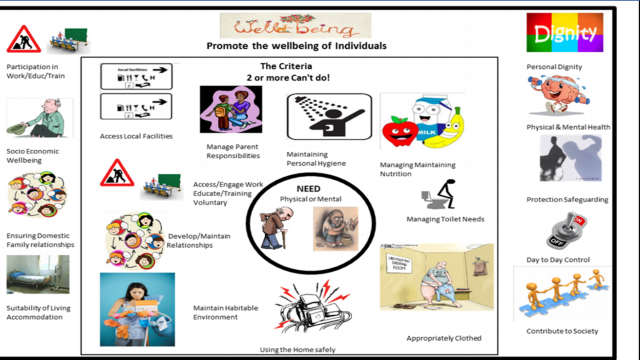

Comments
Post a Comment